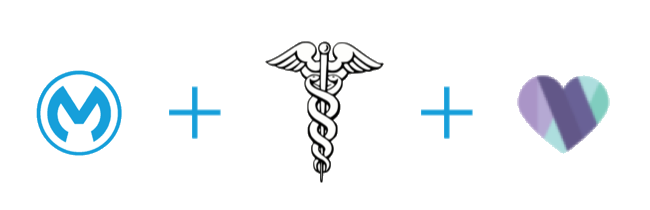
Lab 5: Review a System API to Access Epic (Instructor Demonstration)
Overview
A search of Anypoint Exchange has resulted in the discovery that there is an existing connector within the MuleSoft Healthcare Accelerator that you may use to access Epic. This will save you a substantial amount of time compared to coding a connection from scratch.
For this lab the instructor will guide you through the process of creating a system API to automate the insertion and retrieval of data in Epic.
Learning Objectives
Lab participants will be introduced to the following features:
-
The ability to use Anypoint Exchange to locate prebuilt assets that will enable quick integration with Epic.
-
The use of Maven to control the application build process.
Step 1: Review the MuleSoft Accelerator for Healthcare
-
Login to the Anypoint Platform.
-
Open Anypoint Exchange.
-
Search for Healthcare Accelerators under All Assets. Click on MuleSoft Accelerator for Healthcare.
-
This takes you to the home page for the Accelerator. Take a moment to read the overview and review all of the template integrations that are provided to enable reuse to various systems.
-
On the left side is a list of use cases. On the right side are the product categories, versions and publisher information.
Step 2: Configure Anypoint Studio’s Project Object Model
Anypoint Studio utilizes Maven to faciliate the build and deployment of MuleSoft projects. Maven uses a POM (Project Object Model) file to determine which software components are needed for your project. For more information on Apache Maven and POM files click on the following link: https://maven.apache.org/
Complete the following steps to configure the POM file for this project.
-
Click on the Setup instructions link on the left side, below the use cases.
-
Scroll down until you reach the Maven POM parent section. Click on the POM parent link.
-
The Accelerator POM Parent - Source page will be displayed. Review the Overview and POM parent sections and then click on the Customizations guide link.
-
The Customizations page will be displayed. Follow the steps on this page by making relevant changes as suggested in the documentation.
Now we are ready to download the Epic template for our organization’s implementation!
Step 3: Configure a Connection to Epic
-
Go back to Exchange.
-
Search again for Healthcare Accelerators and click on the MuleSoft Accelerator for Healthcare.
-
Scroll down until the Use cases section is displayed. Click on the Use case 1 - Patient 360 assets link in the center section.
-
The Use case 1 - Patient 360 page will be displayed. Review the documentation and then scroll down to the Administration module section. Click on the Implementation Template link for the Epic Administration System API module.
-
The Epic Administration System API - Implementation Template page will appear. Review the page and then click on the Prerequisites link in the left section.
-
The prerequisites page for the Epic Administration System API - Implementation Template will appear.
Instructions on this page will be useful when integrating with your own instance of Epic sandbox environments. You don’t need to make any changes now, but it’s always good to know where to find this information.
-
Click on the Setup guide link on the left.
-
The template home page will be displayed. This page has clear and concise steps to import and run the Epic template with minor changes to the template’s configuration data. Follow and complete all steps.
-
Finally, once you have everything up and running you may use a tool such as Postman to test your template and Epic connectivity by following the instructions in the Test it section.
Summary
In this lab you have seen how to create a connection to an instance of Epic using an accelerator from Anypoint Exchange. Anypoint Exchange has 100’s of accelerators, templates and connectors that can significanlty reduce the amount of time that it takes to integrate applications.
Now, for your next lab you will need to create another System API that will access Salesforce Health Cloud. Please proceed to Lab 6 in the HLS Industry Module.


















